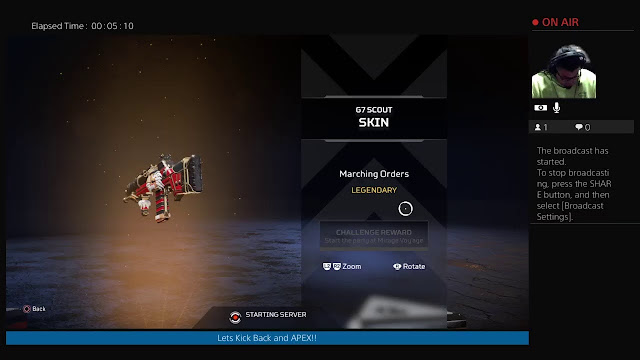Phoenix Labs have recently released their role-playing video game, Dauntless, and it is gathering the attention of numerous gamers all over the world. The objective of the game is pretty simple, and it requires the players to make a team of three players who jump into a wide arena. In the arena where the team of players forced to drop will encounter a hefty Behemoth.
This component of the game resembles a lot with the Monster Hunter series; however, few distinctive aspects made both of them different.
If you think you can also tackle Behemoths just like Monster Hunter, then you are strictly mistaken. Maybe you have just begun playing this game and are facing difficulties in taking Behemoths down. You can use this guided workaround to get it done. Make sure to read this workaround carefully to avail of the best results.
Weapon
The first step is to choose the best weapon of Dauntless, which should be easy because Dauntless has unlocked countless weapons in the initial stage. So, players can attain any weapon in Dauntless, and it is suggested to go for Hammers because they can slash the behemoths easily. Chain Blades and Repeaters are also great alternatives to Hammers. In case you don’t find Hammers and other suggested weapons suitable, then you can try the specific weapon that fits best with your playing style because every weapon is unique and obtains special abilities in their own way.
Damage
Damage is another prominent component of Dauntless because when a player provides damage to Behemoth, then the damage will pop up in distinctive colors. All these colors indicate different levels of damage, and players must know about them to locate a specific attack that hurts the behemoth most. Below, we have specifically detailed each color and their damage level.
- Green: It signifies normal damage.
- Blue: It signifies Stagger damage and often occurs when players attack the head of Behemoth.
- Yellow: It indicates the behemoths part damage, especially limbs.
- Red: It usually signifies about Wound Damage of behemoth.
All the team members must attack specifically on each damage region of behemoth to reduce its full health.
Dodge
The objective of Dauntless is to kill the enemy in the fight, and we know that the first rule of the fight is always Dodge. The Dodge button is the key to get succeed in Dauntless, so make sure that you focus more on Dodge then attacking.
Healing Potion
Dauntless world is comprised of several unique components such as plants, cliffsides, and terrains. Players are granted to make a potion of these essential components. It is a pretty prominent feature of the game because these potions tend to heal the team damages, so it is very useful to keep on collecting all the essential components for the potion. Once you have collected all the required components, and then you can craft the potion for future hunts.
Conclusion
There are several parts of dauntless that players need to complete, and we hope that you will find this blog helpful in the killing behemoth. The game is pretty fun, and the best part is that you can enjoy with your friends, if you want to play this game, then you can enjoy it on Nintendo Switch.
Emily Johnson is a creative writer who has been writing blogs and articles about cyber security and the latest updates about the technology. She writes about the latest updates of office.com/setup and how it can be change the work experience of the users. Her articles has been published in many popular e-magazines, blogs and websites.